
If you have any questions while completing the required clearances, please contact the Coach Coordinator (email)!
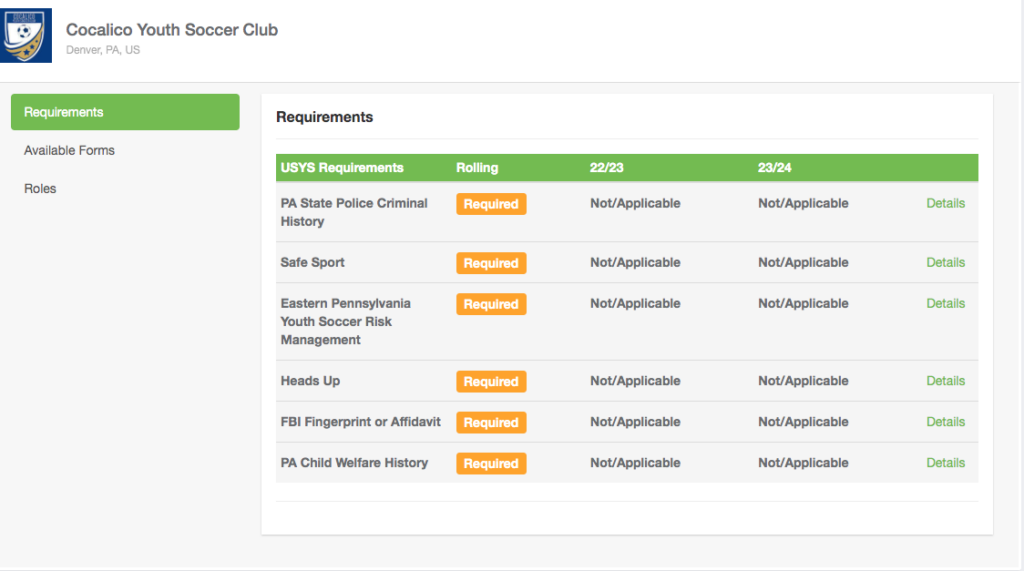
If you have any questions, please contact the Coach Coordinator (email)!
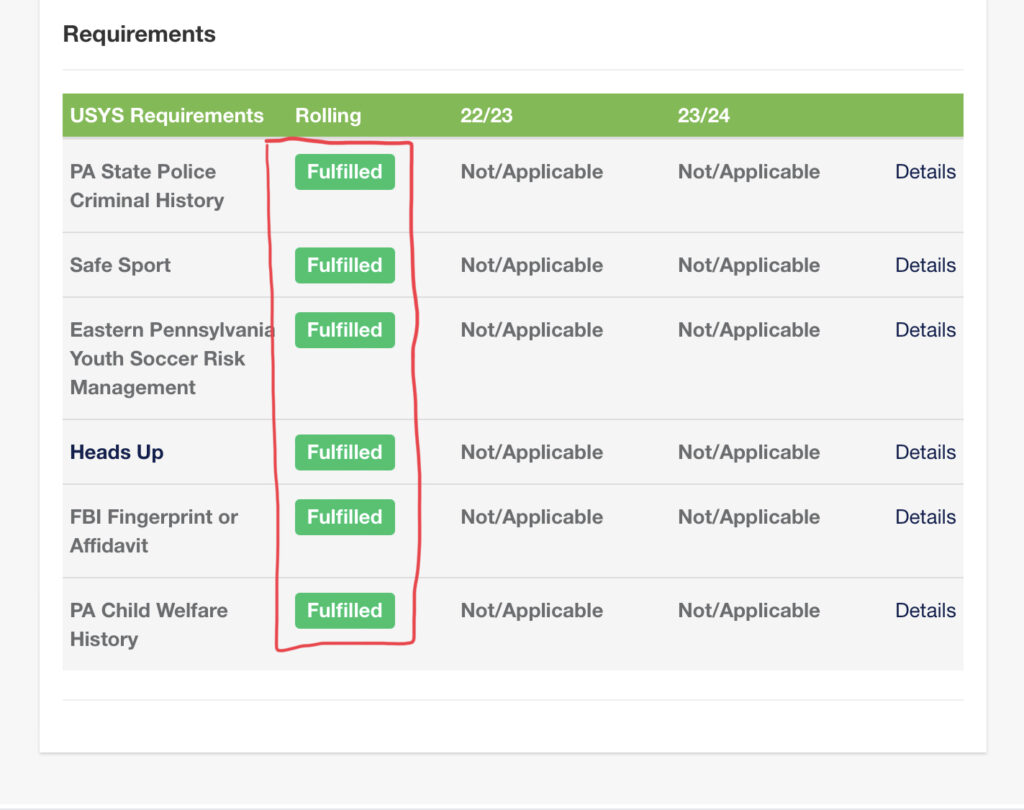
When checking your current clearances, please do not reference the “Fulfilled” area. Your clearances are good for 1 full year from the date you completed them (Exception: FBI, State, Child Abuse). When checking to see if you need to renew a clearance, your clearance may still say “Fulfilled” but still be due to expire prior to the start of the upcoming season!!
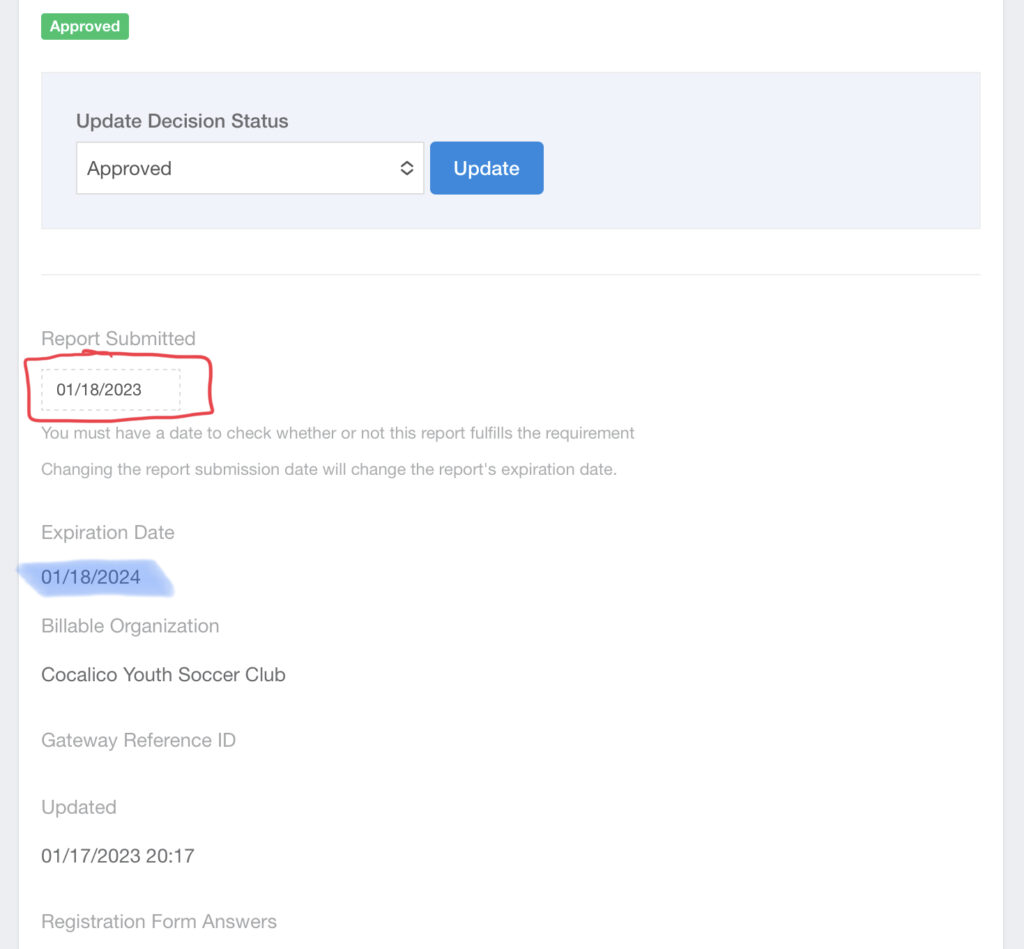
Instead… click on “details” for the clearance you are checking and reference the Expiration Date. Double check that your clearance will not expire before the end of the upcoming season. If your clearance will not remain valid for the entire season, you will be required to renew the clearance.
To get your PA Child Abuse Clearance go to: www.compass.state.pa.us/cwis/public/home
This clearance is good for 5 years – if you have a current clearance for work or otherwise, you do not need to obtain again – simply upload to GotSport.
Allow up to 14 days for results. Proof of Clearance for the PA Child Welfare History will come by mail in the form of a certificate. You will also be able to print/save a copy from the website – so be sure to notate your login & password information.
The FBI Fingerprint Background check is only needed if you have not lived in PA for the last 10 consecutive years.
If you have not lived in PA for the last 10 consecutive years please reach out to the Risk Coordinator for details.
>> If you have lived in PA the last 10 consecutive years- simply complete the Affidavit of Compliance.
Allow up to 14 days for results. Proof of Clearance for the PA Child Welfare History will come by mail in the form of a certificate. You will also be able to print/save a copy from the website – so be sure to notate your login & password information.
To get your PA Background Clearance go to: https://epatch.state.pa.us/
This clearance is good for 5 years- if you have a current clearance for work or otherwise, you do not need to obtain again- simply upload to GotSport.
NOTE: must access through Internet Explorer, Microsoft Edge, Firefox, and Chrome (does not work on Safari)
NOTE:
Proof of Clearance for the State Police check will be online only.
You will need to login using the info you receive when fill-in gout the online form to access when your clearance is processed.
Complete information on “Sign Up” page. *please enter the information for a new account. If you have previously taken any SafeSport training, click Login (upper right of screen) to access your existing account, enter the email address you used then click Forgot Password.
If prompted, log in to the new or existing account
Instructions for downloading a certificate: